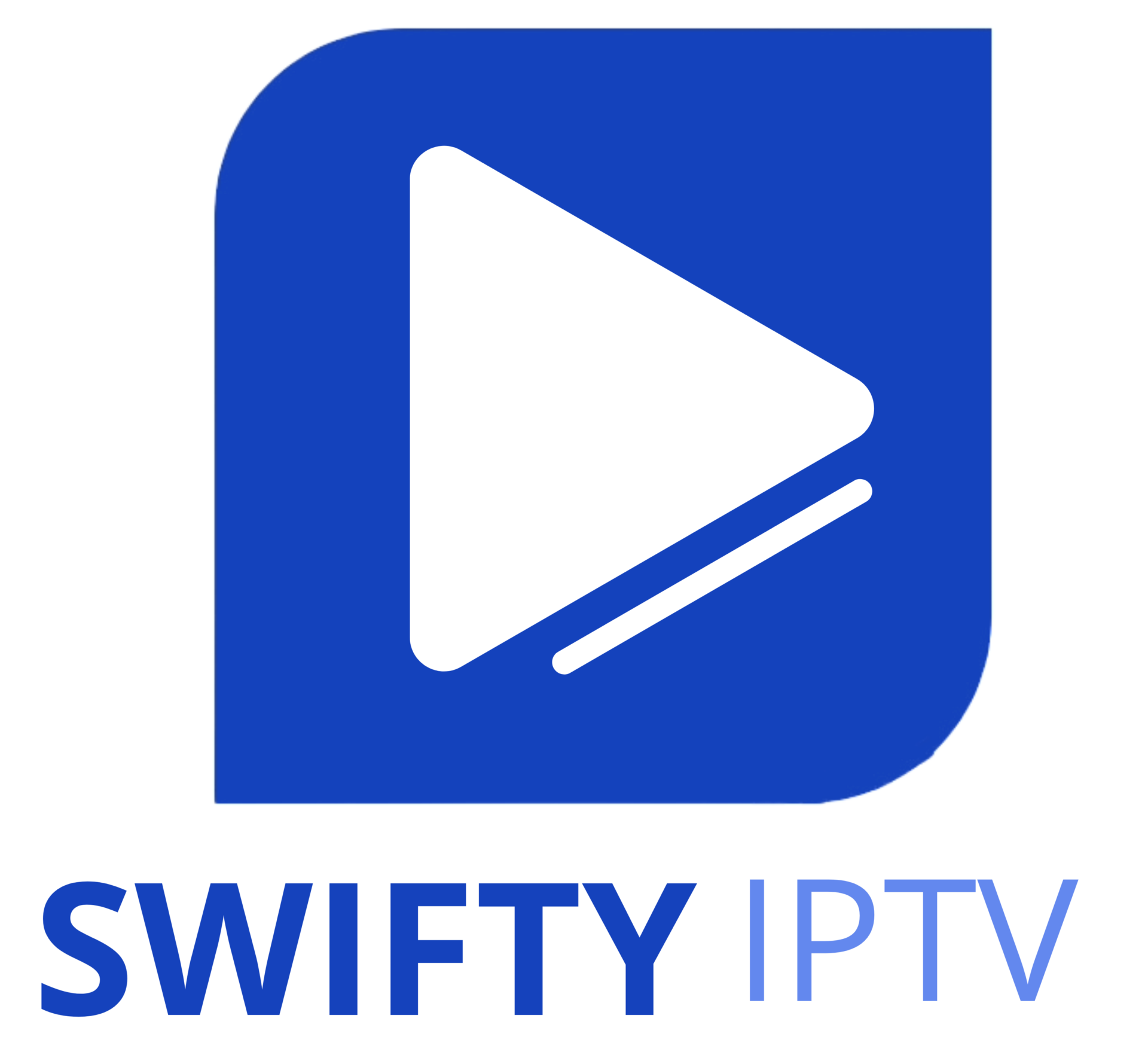How to Install IPTV Smarters pro on FireStick
Since we are going to sideload the Smart IPTV on FireStick, we must first enable the security option Apps from Unknown Sources in the FireStick settings. Follow the steps below:
1. You need to be on the home screen of FireStick. Select FIND.

2. Now, click Search.

3. In the Search window, search for the app called Downloader. This is the app through which we will sideload Smart IPTV on FireStick. Follow the instructions that appear on the screen and install this app. For the detailed guide, read how to sideload apps on FireStick with Downloader.

4. After installing the Downloader app, get back to the home screen and select Settings.

5. Within Settings, go to the option My Fire TV and open it.

6. Now, the next option you will access is Developer Options.
Note: If you do not see Developer Options, go to Settings > My Fire TV > About.
Now, select Fire TV Stick and click it 7 times to enable Developer Options.

7. On the window that opens next, go ahead and click on Install Unknown Apps.
Note: If you still have the older version of the FireStick interface, click Apps from Unknown Sources.

8. Turn the option ON for the Downloader app.

Once you have enabled Apps from Unknown Sources, you may start installing the Smart IPTV app on FireStick. Here are the steps:
9. You may now open the Downloader app. Some prompts will be displayed when you run it for the first time. Dismiss them by choosing the appropriate options. When the following screen of the app appears, click the textbox highlighted in the image below.

10. Go ahead and enter the following path on this window: https://www.firesticktricks.com/smarter
Note: You may also use the shortened version of the URL firesticktricks.com/smarter
Click GO

13. Wait for the installation to finish
14. Installation is concluded with the App installed notification
You may now choose to click OPEN and get started with IPTV Smarters
I recommend choosing DONE so that you may first delete the APK file and save some space on the FireStick storage
15. If you clicked DONE above, you will be back on the Downloader interface
Click Delete

16. Again, click Delete
Great! You now have the IPTV Smarters app on FireStick.
How to use IPTV Smarters on FireStick
As I said before, IPTV Smarters DOES NOT have any channels of its own. It is just a facilitator which lets you stream channels you have access to through the IPTV service providers.
Therefore, to use IPTV Smarters, you must have subscribed to at least one IPTV service.
When you run the IPTV Smarters app for the first time, Terms of Use will be the first window. Scroll down and click Accept

This is the window that you land on next. You need to get started by clicking either ADD USER in the top-right corner or ADD NEW USER in the middle of the screen

Login with Xtream Codes API
M3U playlist URLs are often long and difficult to type into the app, especially if you are typing with the FireStick remote.
Therefore, I recommend using the Xtream Codes API instead. They are shorter and easier to type.
However, Xtream Codes has been taken down and I am not sure if the API Codes will work any longer
Xtream Codes API is sent to you in your email by your IPTV provider along with your M3U playlist URL. If you haven’t received them, contact your IPTV provider.
When you click Login with Xtream Codes API here is the window where you can enter your details:
.








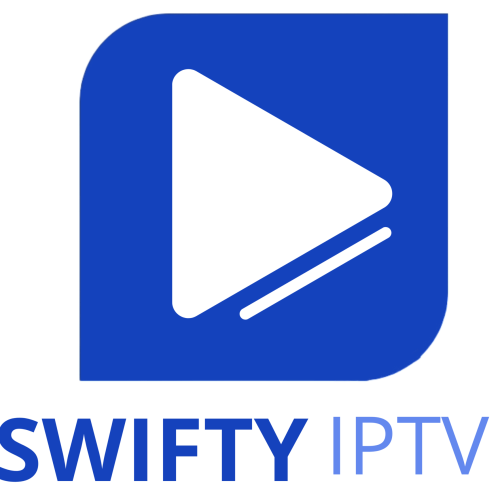






 to install using
to install using